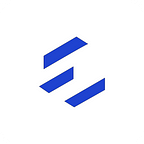Flutter: Easily add CI testing with GitHub Actions
One of the great things about Github Actions is how easily it lets you setup continuous integration testing for your flutter applications. In this post we’ll go through the basic implementation of a CI workflow in flutter.
Step 1: Create some tests
The first step in CI testing is obviously to write some tests! Writing the actual tests is highly domain specific and beyond the scope of this article, but you can check out the documentation to learn how it works. Or, if you’re interested in using the new integration_test library, you can see our post on that here.
For now lets assume you’re using the legacy widget tester (not integration_test). You should and have at least one file in the /test folder, suffixed with _test.dart that looks something like this:
With your tests prepared, you’re ready to set up your CI workflow.
Step 2: Create a .yaml file to configure a workflow
In your repo, create a file inside of .github/workflows named tests.yaml, with the following:
Some notes on the above script:
- The push flag configures this workflow to run each time you push to your repo. workflow_dispatch shows a button on github.com that allows you to run it manually.
- The runs-on: ubuntu-latest runs the tests on linux, which is the cheapest option (this only really matters if your repo is private).
- The flutter test command runs all files named _test in the /test folder.
Once this file is added, it should begin working immediately. Check out the “Actions” tab in github.com to view the progress:
After a couple of minutes, your test should be complete!
Step 3: Surface the results with a badge
The last step is to clearly display whether your tests have passed or failed. One way to do this is to embed workflow badges at the top of your README.md file:
To add a badge, just add the following to the top of your readme file:
Note that the test-my-app in the badge link, matches the name: test-my-app field in the workflow file itself which is how the badge knows which test it is tied to. The name of the .yaml file is not important.
With this you should have a working CI testing workflow. Congrats!
Using the integration_testing package
Using the new integration_test library is a little tricky, as it requires a target device, yet is not currently stable for linux or web targets.
Testing with android or ios requires simulators which is more work to configure and slow to execute. Windows and macOs are both viable options, but macOs build minutes are twice the cost as Windows. Based on all of that, we’ve found windows testing to be the best option for now.
To test with windows desktop, there are a few changes required to the workflow file:
- modify your target build system to windows-latest
- run the config — enable-windows-desktop command
- add the -d windows flag
- pass in the location of your test file
That’s it, you’re done! Your tests will now run with every push. Happy coding!
Originally published at https://www.epicprogrammer.com.